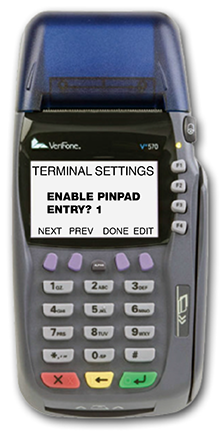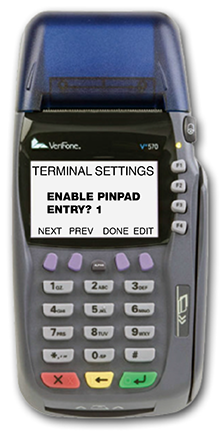
In lieu of swiping a card, merchants can connect an external VeriFone pinpad and prompt patrons to enter their mobile number directly through the pinpad in order to process a card-less transaction. This option works when the patronʼs mobile number is stored in the registration profile after activating their account. Please follow the steps below to enable a VeriFone terminal to accept mobile number entry from patrons through an external pinpad.